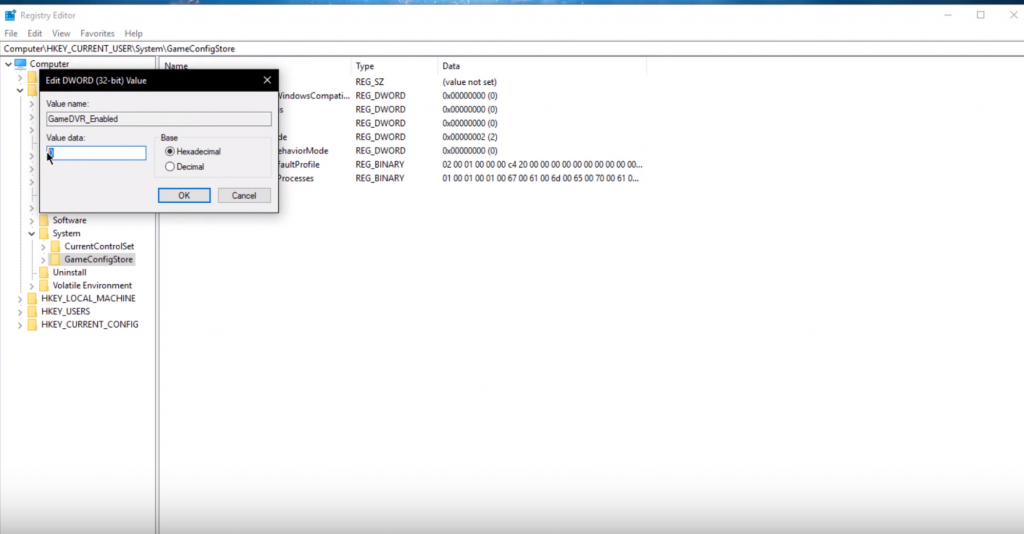Hello, this article will show you how to boost FPS and improve your overall performance when playing Black Desert Online.
Table of Contents
In-game Options
The first step is to open up the game and go to Settings, then in Performance Settings lower the Texture Quality, Graphics Quality. This will reduce the quality of the game but might just get it playable for you. After you should scroll down and disable Anti-aliasing, Display shadows, Display Filter, and snow buildup. Don’t forget to click the Apply button after that.
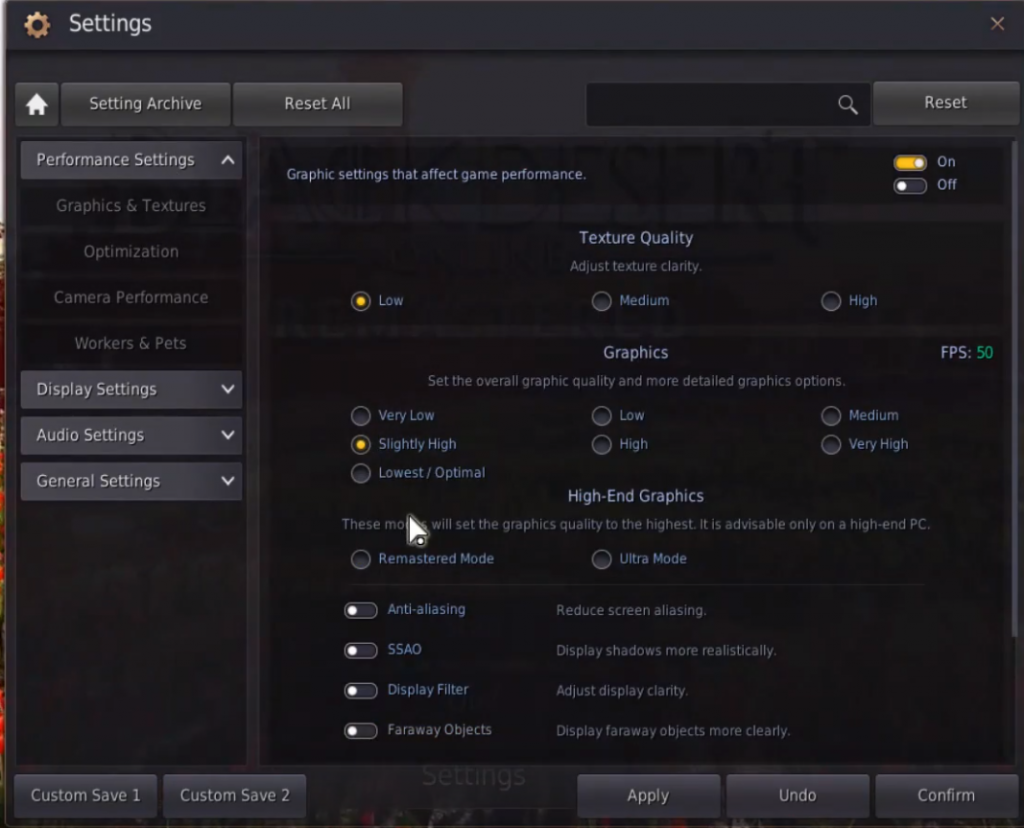
Then go to the optimization menu and enable auto frame optimization (this will increase your fps), after that turn off Upscale and Low-power Option (unless you are playing on a laptop without a charger), turn on Effect Optimization, and move Character Optimization to 32. Make sure on the Display Settings that you set the preferred Screen Resolution that matches your monitor’s capabilities. This can actually have the biggest effect on your performance.
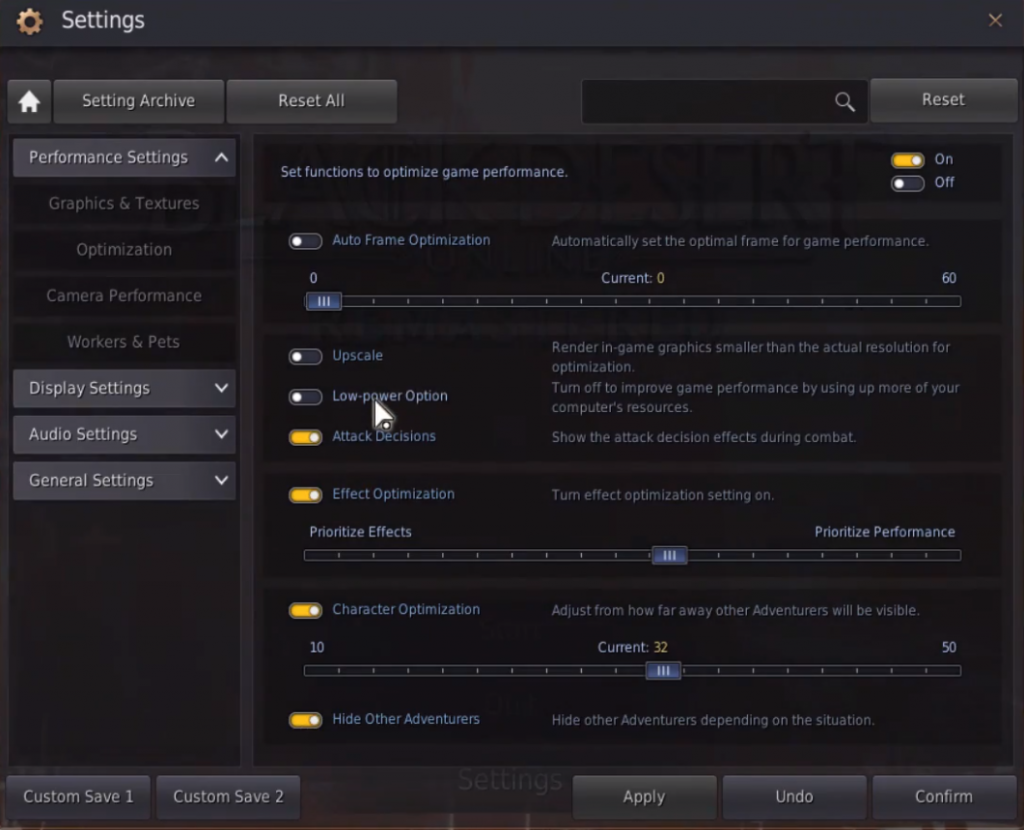
Task Manager
After you have done all these things leave the game open and open your Task Manager (Alt+Ctrl+Del). There in the processes tab open Black Desert 64. Right-click Black desert 64, and select to go to Details. Then in the Details tab, Black Desert 64.exe should be highlighted. Simply right-click it and set the priority to High. Also, it is recommended to deactivate some other running programs from the start-up section on your Task Manager. This will improve your system’s overall performance. When you have finished you can then close your Task Manager and Black Desert Online.
Before proceeding in these next tweaks please make sure that your operating system and graphics drivers are updated to their latest patch. For Nvidia users, you can use the application Nvidia GeForce Experience to update your card from the drivers section which you can download and install.
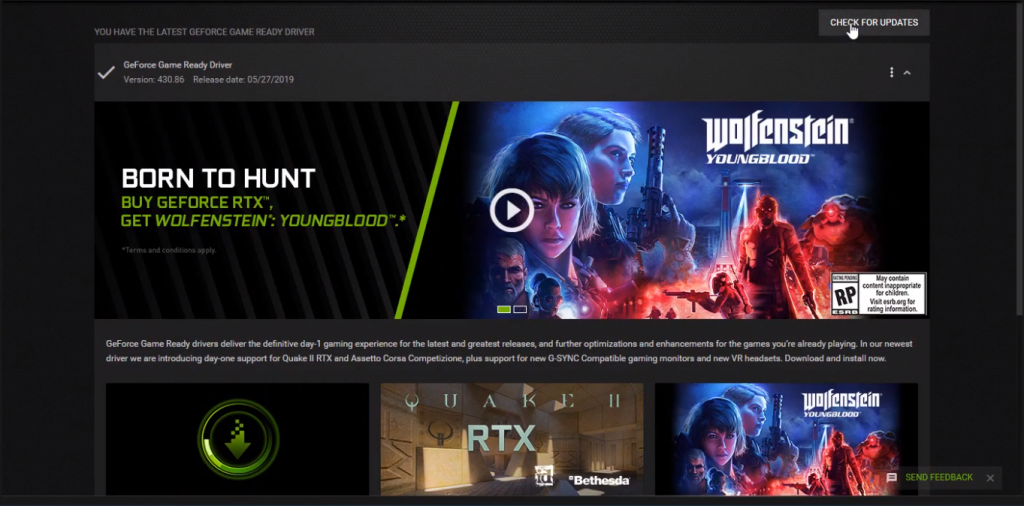
CMD
Next search for CMD in your Windows button and hit Enter, to open up your command prompt. Then use the command bcdedit /set useplatformclock true. After rebooting your PC you should see improvements in micro stuttering in case your performance has decreased you can reverse the change by using the command bcdedit /deletevalue useplatformclock.
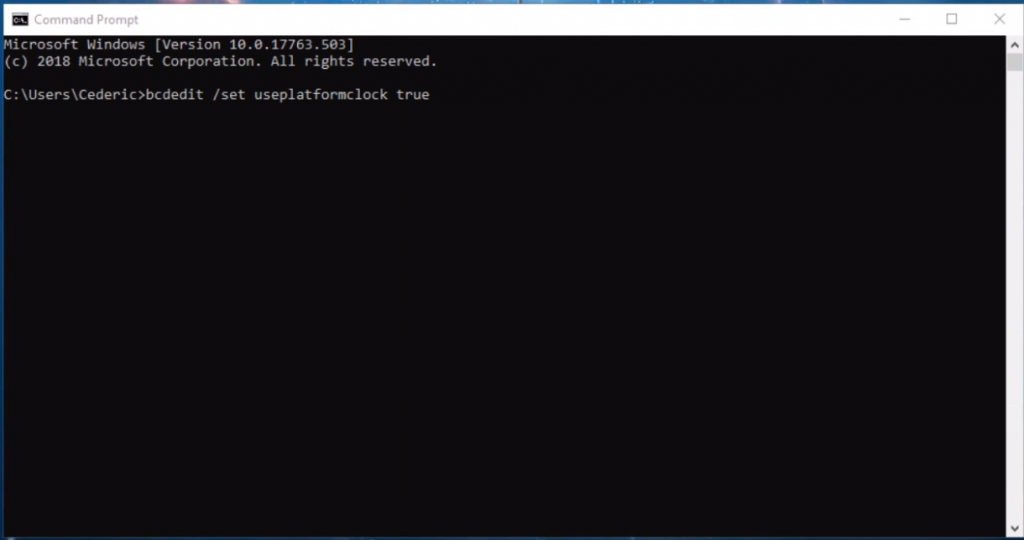
Now exit the command prompt and open up your Nvidia control panel by right-clicking your desktop and selecting it ( AMD users can do the next tweak on the AMD drivers suit). Navigate to Manage 3D Settings, Program Settings, and there select add a Program to Customize. On that window select Black Desert64.exe. When selected make sure the CUDA-GPUs setting is utilizing your graphics card and set the maximum prevented range setting to 1.
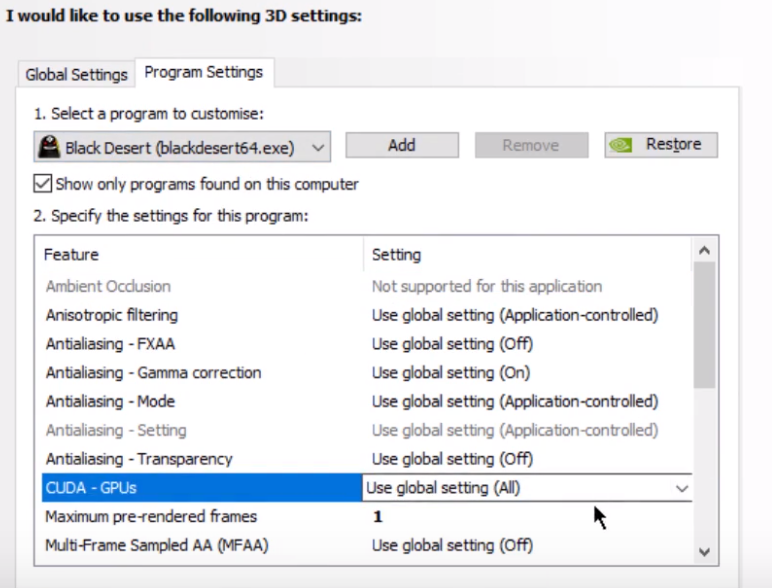
File Explorer and Regedit
Search for DVR, to open up your game bar settings and disable the recording of game clips option.
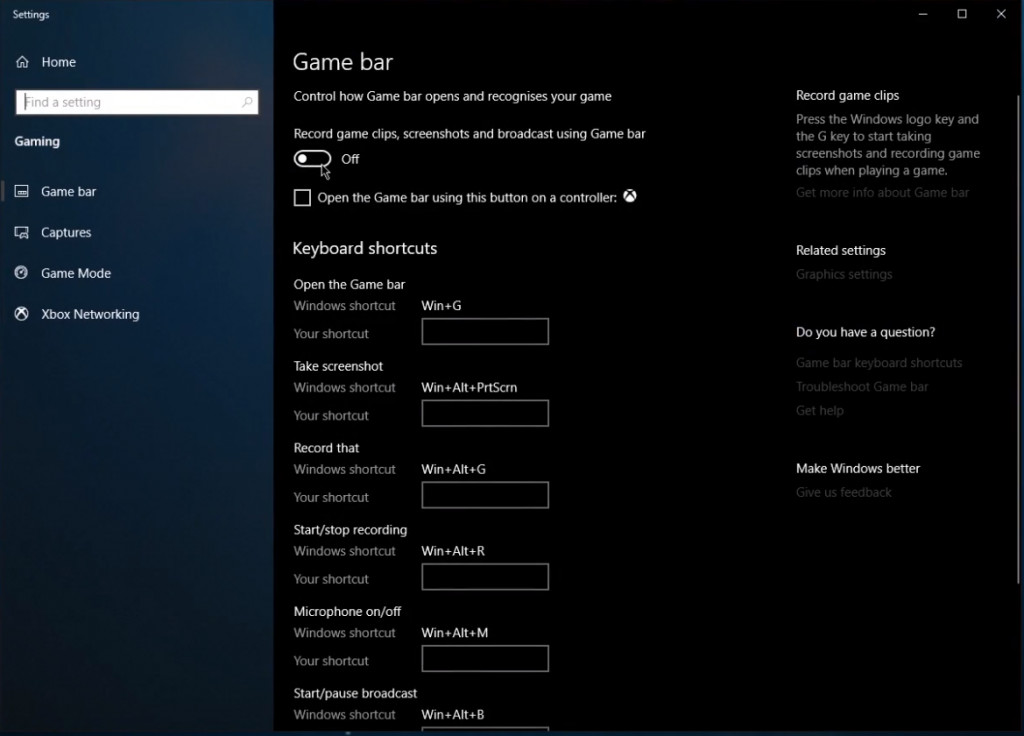
And at the end open up your Registry editor. Click your Windows key + R and in the dialogue box type regedit. On that window go to HKEY_CURRENT_USER, System, GameConfigStore, and select the folder. Set the value of the file GameDVR_Enabled to 0.